Global Protect is the council’s preferred connection method for remote working when using a corporate device.
Getting started
Open your Internet browser and go to https://wfh2.islington.gov.uk
You will be prompted to install and run ‘EndPoint Analysis’ (EPA) the first time you log on:
- Click ‘Download’ to install EPA client
- Click ‘Run’ from the download manager that appears
- To install, click ‘NSEPA set up 64’, which will appear at the bottom of your screen.
- You will be asked to read the ‘NetScaler Gateway Endpoint Analysis License Agreement’. Click ‘Install’. Then click ‘Finish’.
- The software will then scan the system. Click ‘Always’, and you will not be prompted to run scan when you next log in.
- When EPA has successfully completed, log-on fields will appear. Enter your council username (not email address) and your password.
Verification
You will then be asked to verify this. If it is the first time you have logged on via Citrix, you’ll be asked to choose your preferred method to verify your account, which you’ll be prompted for each time you log on to Citrix in future:
- Authentication phone – send me a code via text message
- Authentication phone – call me
- Mobile app – receive notifications for verification
- Mobile app - use verification code
Install Citrix Receiver (personal device)
If You don’t have Citrix Receiver installed on your personal computer, You will be asked to Install Citrix Receiver once. Click to accept ‘License agreement’.
- Then click on ‘Install’.
- Click ‘Run’ on Internet Explorer download manager (if using Chrome or Firefox, click ‘Save’ and then run the install after the receiver install file has downloaded) Once downloaded, click ‘Start’.
- Tick ‘License agreement’.
- Click ‘Next’.
- Click ‘Next’ on the Enable Single Sign-on page.
- Then click ‘Install’. You may get a warning message pop up that the software could be harmful to your computer. Don’t worry as it won’t harm your device.
- Wait for install to complete, and then click ‘Finish’.
- After installing you will be presented with an authorised Application window.
- Finally, click ‘Application’ to run it. Wait for the first application to open fully before opening further applications. You need to use the Citrix interface (the url in your browser will be https://wfh2.islington.gov.uk/Citrix/storeWeb/) to access tools, such as Outlook and your files.