If you are new to working from home, we know it can take a while to adjust. Islington Digital Services have been doing lots of work behind the scenes to make it a much simpler task than it once was!
If you get stuck, take a look at these FAQs to see if you can troubleshoot.
I have a council laptop and need to work as I would in the office with full access to systems
I only need access to emails, OneDrive and Sharepoint online - what should I use?
I don’t have a council laptop but I need to access more applications than I get in Office 365
Connect using Citrix to access systems remotely from your council laptop. Most applications are available via Citrix. Visit our remote working using Citrix for windows page if you need help.
I’m at home and I need to make internal and external calls
The Avaya IX Workplace app allows you to do this, and it can be run from your Islington laptop or your council/personal mobile device. Please note that you will need to be connected to Global Protect. Most staff will find this on their laptops already and it can be downloaded to a council/personal smartphone from your App Store. You will need to have an extension number assigned to set this up, contact the ICT Service Desk if you need to request this. Remember to dial ‘9’ first for external calls.
I have a council laptop and need to print to my personal printer
Staff are not permitted to print to home printers as our acceptable use policy states that users must not ‘connect any personally owned equipment to council equipment. Should an employee have a legitimate need to be able to print, they will need to address it with their line manager and get IAO approval. Should an employee have a legitimate need to be able to print, they will need to address it with their line manager and get IAO approval.
I am locked out of my account
If your account is locked and you need a password reset, please follow these steps:
- Visit Microsoft's password reset online tool
- Input your Islington email address.
- Choose your preferred authentication method and provide either a mobile phone number or alternative email address or receive your passcode via MS Authenticator App 4.
You'll then get a prompt to reset your password. If you are still having issues, please contact IDS Service Desk on 0207 527 4321 from Monday to Friday, 8am to 5:30pm.