If you're experiencing difficulties logging onto Global Protect, it's likely due to your password expiring.
You will need to change your password using the online Self Service Password Reset (SSPR) but please make sure you do not logout or restart your laptop during this process.
Once you’ve changed your password online you will need to connect to Global Protect using your new password and when connected you will need to wait 5-10min and lock your screen by pressing CTRL + ALT + DEL. Lock and then unlock it using your new password.
How to reset your password
To reset your password online please follow the below steps:
- Open the password reset link in your Edge or Chrome browser.
- Enter your Islington email address and complete the Captcha verification and click 'next'.
- Input your mobile phone number (or use Microsoft Authenticator app on your phone if you have it installed) and click 'Text'
- Enter the verification number sent to you via text message
- Type in and confirm your new password (make sure it is complex enough with minimum 8 characters, one capital letter, number and a special character and please do not use the British Pound sign '£')
After you have changed your password successfully please wait 10 minutes and then connect to Global Protect using your new password.
Once connected to Global Protect you will need to wait 5-10min and lock your screen by pressing CTRL + ALT + DEL. Lock and then unlock it using your new password.
Your password has now been changed and your laptop has the new password stored securely.
How to create a strong password
Six strong password best practices to follow
Cyber criminals know that most people create passwords that are easy to remember and will often reuse the same password across multiple accounts. Because of this, all it takes is hacking into one account to quickly access the rest of them.
1. Do not use sequential numbers or letters
For example, do not use 1234, qwerty, jklm, 6789, etc.
2. Do not include your birth year or birth month/day in your password
Remember that cyber criminals can easily find this information by snooping into your social media accounts.
3. Use a combination of at least eight letters, numbers, and symbols
The longer your password and the more character variety it uses, the harder it is to guess. For example, M0l#eb9Qv? uses a unique combination of upper- and lowercase letters, numbers, and symbols.
4. Combine different unrelated words in your password or passphrase
This practice makes it difficult for cyber criminals to guess your password. Do not use phrases from popular songs, movies, or television shows. Use three or four longer words to create your passphrase. For example, 9SpidErscalKetobogGaN.
5. Do not use names or words found in the dictionary
Substitute letters with numbers or symbols to make it difficult to guess the password. Or deliberately use spelling errors in the password or passphrase. For example, P8tty0G#5dn for “patio garden.”
6. Do not reuse your passwords
Every device, application, website, and software requires a unique and strong password or PIN. Remember, if a cyber criminal does guess one of your passwords, they will use this to attempt to hack into all of your personal and professional accounts.
Remember never to share your passwords with anyone. This includes your colleagues, the IT/support team, customer service/helpdesk personnel, family members, and friends.
Also, be aware of phishing emails, smishing texts, and vishing calls that ask for your password information — do not reply or provide any personal information, including your password, date of birth, address, or credit card details.
Information you should never include in your passwords
When updating and creating new passwords, please do not include the following information:
- Your pet’s name.
- Your birthday or that of family members.
- Any words related to your hobby, job, or interests.
- Part of your home address, including city/town, street, house/apartment number, or country.
- Your name or the name of a family member.
Cyber criminals research their victims online, looking for clues that can help them hack your password. And they will use any clues about you, where you live, your interests, and your family to guess your password strategically.
If any of your passwords use any information linked to you personally, please take a few minutes to update your passwords following our strong password best practices.
Two simple tricks to remember strong passwords
Now with all these tips telling you to create different strong passwords for your multiple accounts, you may be asking how in the world you will remember them all. Here are some tips for remembering strong passwords.
1. Use a phrase or sentence instead of a word
This is one of the most effective ways to create a strong password that is also easy to remember. Instead of using a single word, try stringing together a few words to create a phrase or sentence.
2. Make your password poetic
Think of a poem that you have memorized or that has a strong meaning. Take a line from it and use that as your password. It’s worth noting that you should exchange letters for symbols or numbers to make hacking harder.
You are your best line of defence against cyber-attacks and hacks. Create strong passwords. Remember to be wary of emails, text messages, and phone calls that use urgent language and/or promise you a special offer or free prize or threaten you with a penalty.